Listing a Home on Federa
How to list your home on Federa
Learning how to list your home on Federa has never been easier! In this step-by-step guide, we walk you through the process of creating a new property listing, from signing up to publishing your listing. Whether you're a first-time home seller or a seasoned professional, this article simplifies the process, making it easy for anyone to list their home swiftly and efficiently. Unleash the power of Federa and get your property in front of thousands of potential buyers today.
Step by Step Guide to list your home
Sign Up or Sign In to Federa
Sign Up or Sign In. If you have an account, proceed with signing in. If you're new to Federa, Sign Up.
New Transaction
From your 'Dashboard' or 'My Homes', Click on 'New Transaction'
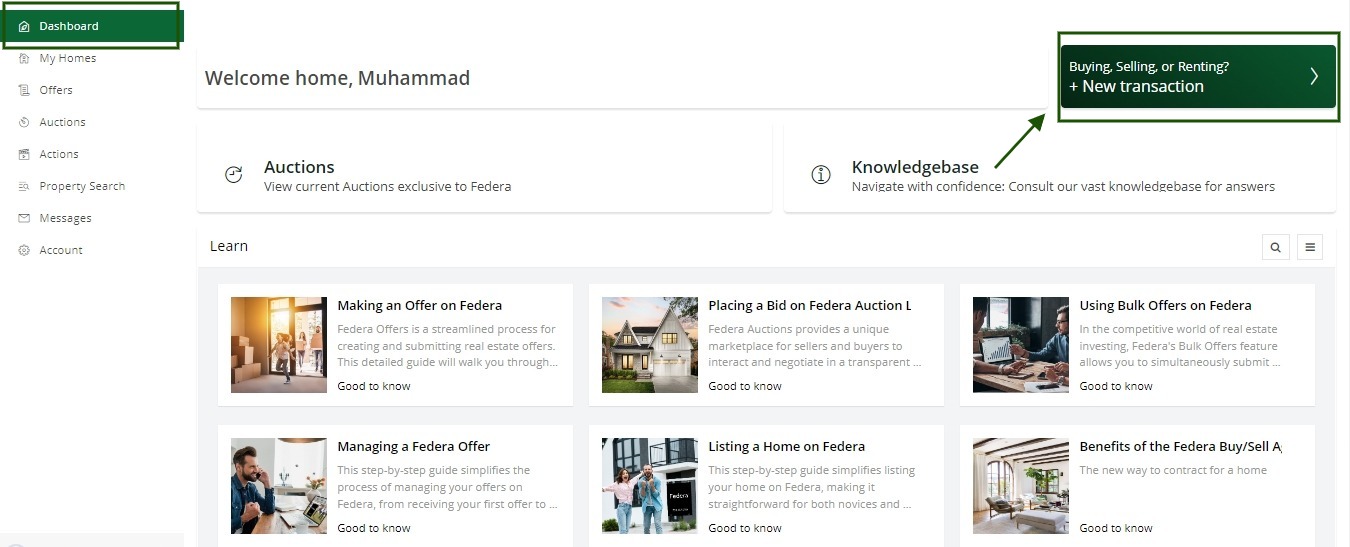
What are we doing today?
Select "Selling" from the 3 transaction options.
How would you like to list?
Select the option that best suits you.
Select Your Role and Location
A) Select Your Role
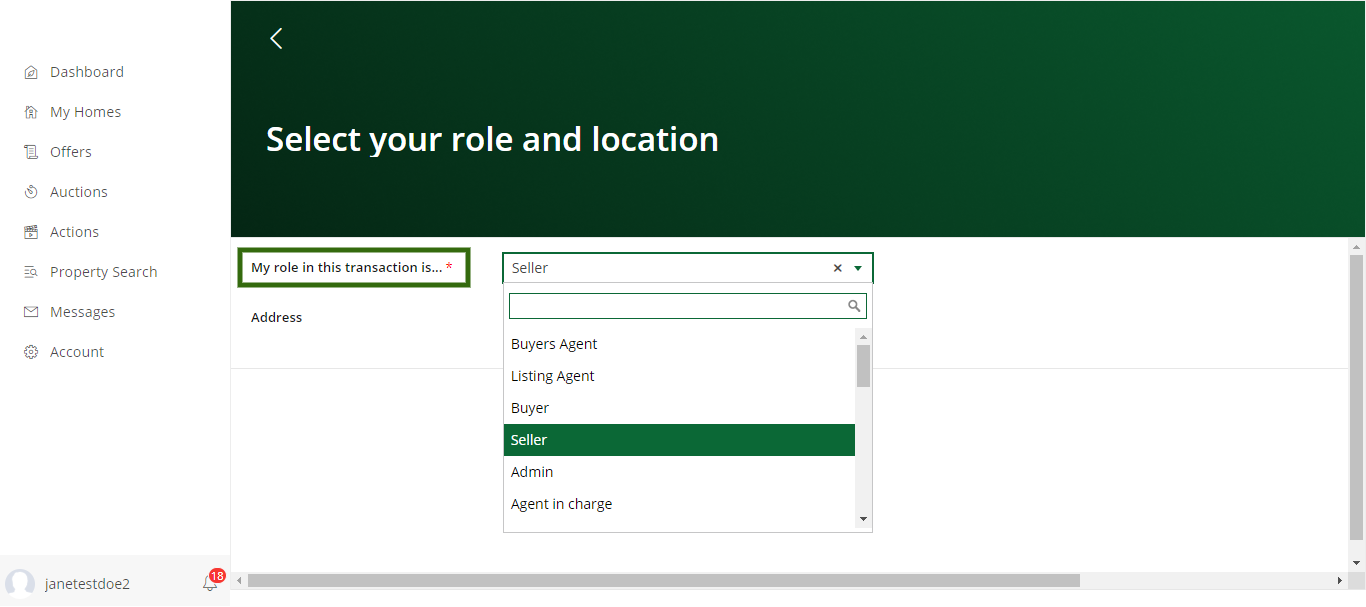
B) In the "Address" field, enter your property's address. If your property does not exist in the system, click "Add Property," fill in the necessary fields, and click "Continue".
Choose Service Level
Choose the level of service that best suits your needs: DIY, LIVE, or Full Service. See below for a detailed explanation of each level.
Add Property Details
Before you publish your listing, feel free to add more details about your listing. You can always make edits even after your listing is active. For step by step guidance, keep following this article.
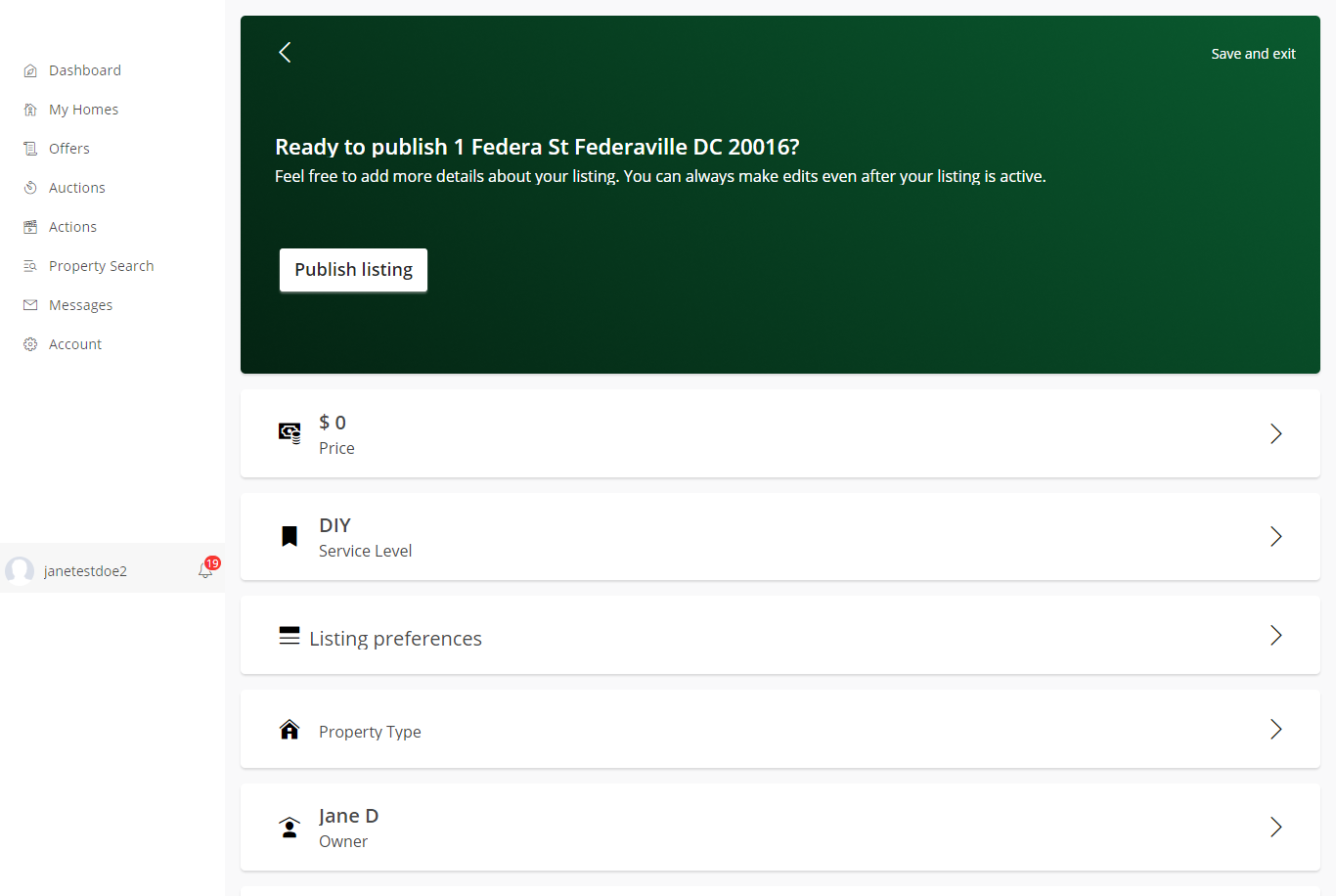
Enter List Price
Input your desired list price. You'll be able to change it later. If you want a Competitive Market Analysis from a licensed agent, leave this blank and select either "Full-Service" or "Live" under the Service Level field.
Select Listing Preferences
A) Listing Preferences
Choose one of the following:
- "Federa MLS Only" Exclusively on the Federa MLS. Not shared with other platforms.
- "Public MLS" Property listed on accessible Public MLS for buyers and agents.
- "Public MLS + Syndication" Listing on Public MLS with syndication to expand visibility on.
B) Buyers Agent Compensation
Add buyers Agents Compensation as 'Percent' or If you want to choose fixed amount, mark 'Add Fixed Amount Box' and put the amount.

C) Auction or Standard Listing
For 'Standard Listing':
- Simply enter the Listing Active Time Date, set the visibility of the address, and then click "Update Listing."
For an 'Auction Listing':
- Check the "Auction Box."
- Fill in the Auction details, including Listing Active Date Time, Auction Duration, and the Must Close by Date Time.
- Click "Update Listing" to finalize.
D) Address Visibility
Choose any one of the following options for Address Visibility: Public, Registered or Engaged.
Add Property Type
Select the best option
Owner Details
Choose one of the two options: "Personal" or "Entity" (It indicates whether you are a Personal or Entity owner).
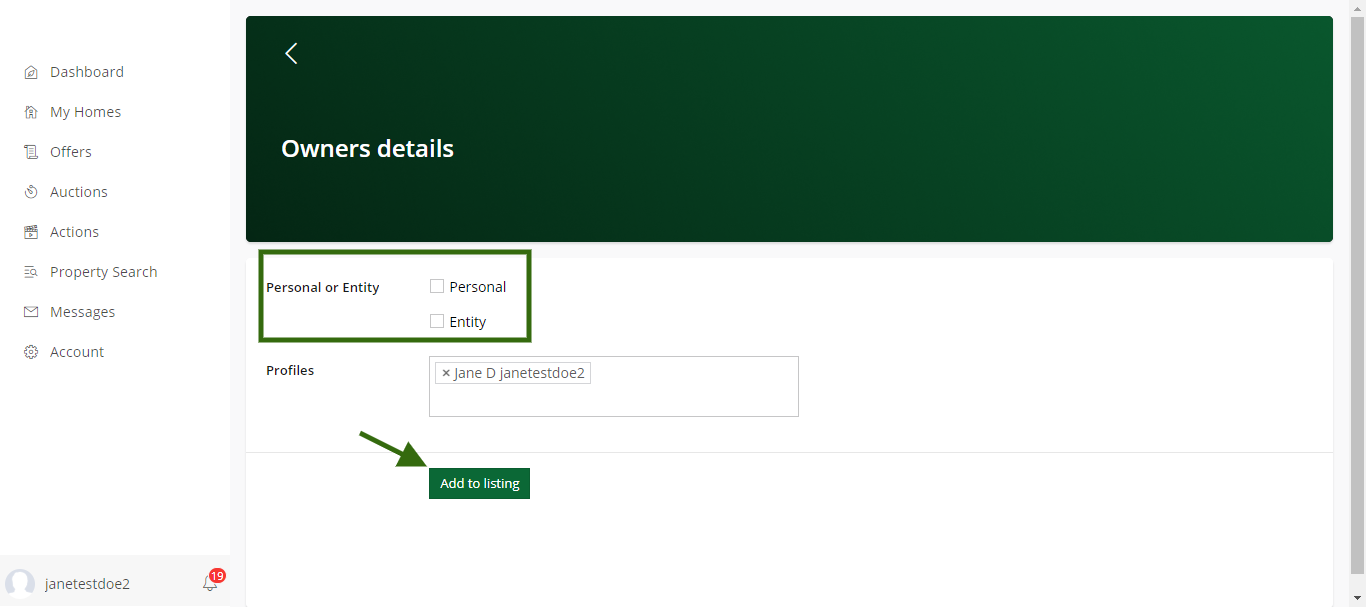
Set Showings Availability
In the "Showing Schedule" field, choose one of the following:
- "Show anytime"
- "I want to approve each showing."
- "No Showings"
In Property Access, you can also provide lockbox location and combination if available. Click 'Add to listing'
Add People
- In the "Add People" section, you have the option to add anyone who is involved in the transaction such as the listing agent, Buyer, buyer's agent, Title Attorney etc. and change their control level.
- Click "Finished"
Add Property Photos
- Upload photos of your property, ensuring they are in PNG format.
- Upload photo through any of the required source and click on "Add Photo"
Add Home Details
Please provide details about your home to offer potential buyers a thorough understanding of its quality and features. Click 'Add to listing'
Listing Remarks
Craft compelling listing remarks that showcase the unique features and appeal of your home to potential buyers. Highlight key details such as the spacious living areas, modern amenities, and any recent renovations. Emphasize the well-designed layout, energy-efficient features, and the overall quality of the property.
Click "Add Remarks to Listing"
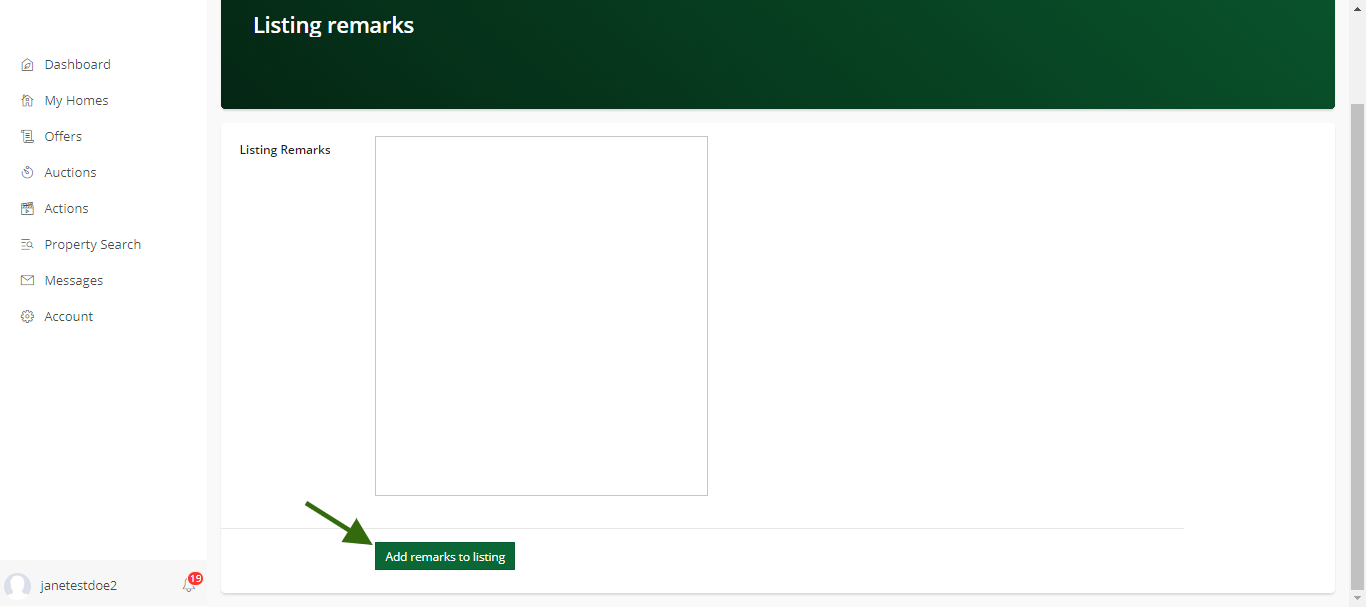
Click "Add Remarks to Listing"
Listing Highlights of Property
In the "Listing Highlights" field, select tags that best represent your property's features. Click "Add to Listing"
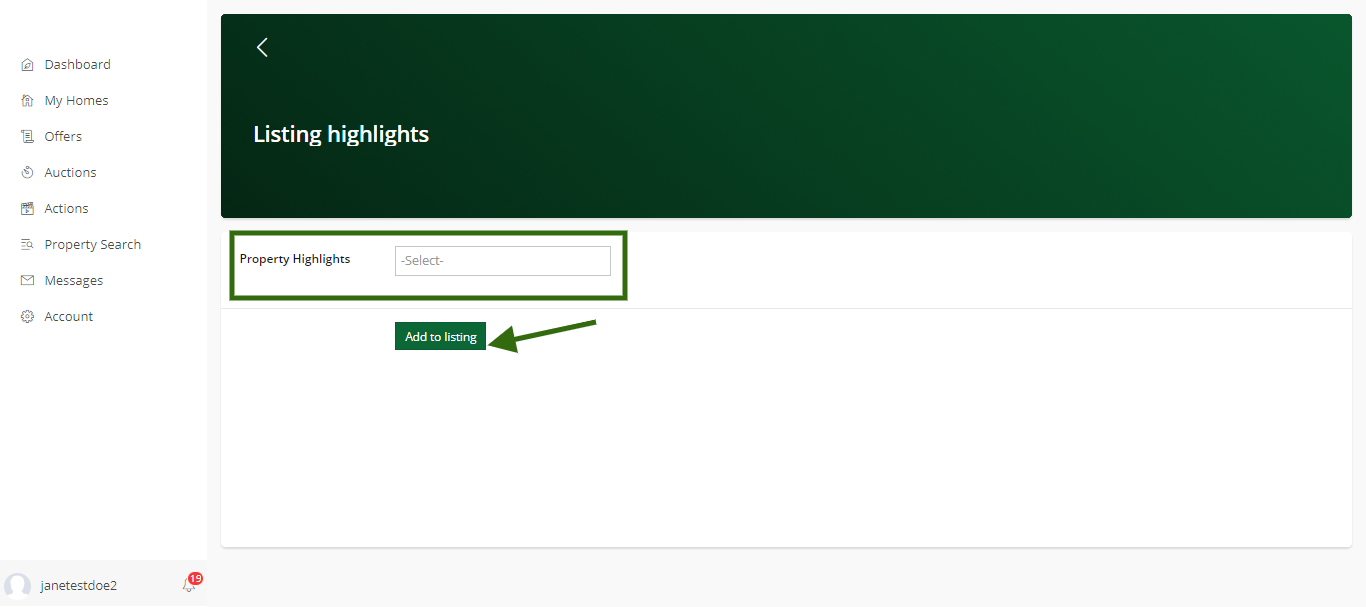
Land Details
Enhance your property listing by providing comprehensive details about the land. Include information such as lot square footage, size in acres, and dimensions. Specify the lot features, views, and location type, along with details about the soil type and fencing.
Click 'Add to listing'
Community Details
Provide a comprehensive overview of the community details to assist sellers in evaluating the appeal of the house. These details provide valuable information about the surrounding community, schools, and associated fees, helping potential buyers understand the broader context and lifestyle offered by the property. Click 'Add to listing'
Utilities Details
Ensure a thorough understanding of the property's utility details by providing the following information. Providing these details will assist potential buyers in evaluating the efficiency and cost of utilities, contributing to a comprehensive understanding of the property. Click 'Add to listing'
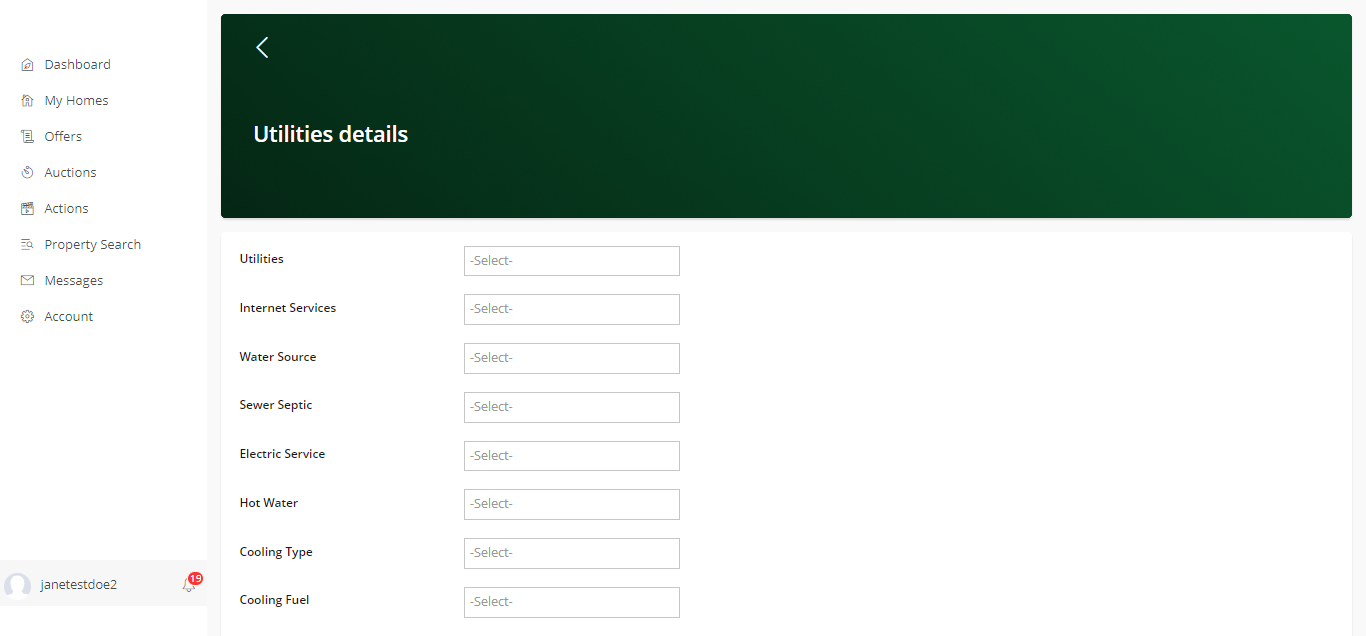
Taxes Details
Ensure sellers have a comprehensive understanding of the property's tax details by providing the following information. Providing these comprehensive tax details will assist potential buyers in evaluating the financial aspects of the property and understanding its overall tax implications. Click 'Add to listing'
Disclaimer/Disclosure
Review and Sell "As-is" or "Disclose" Information
- Review your listing and select one of the options: "List As-Is," "Disclose Information"
- "List As-Is": You have the option to list your property As-Is and disclose information about latent defects in the property that the seller has actual knowledge of.
- "Disclose Information": This will allow the user to answer multiple questions regarding the disclaimers or disclosures for a given transaction.
Click 'Add to listing'
My Documents
A) To upload your documents, Click on the '+ Add Document' button.
B) After uploading the Document, choose Visibility as "Private" or "Share".
Click 'Submit'
Click 'Submit'
Publish Listing!
Once you're ready, click "Publish Listing"
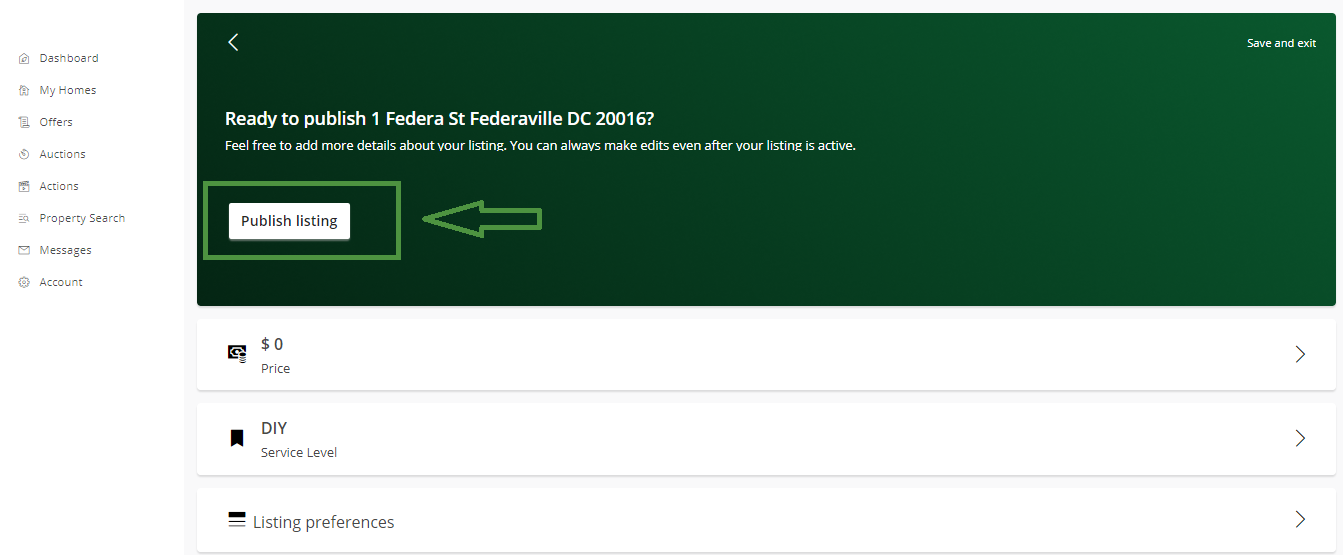
That's it!
You've successfully listed your home on Federa!
If you have any questions or concerns, please don't hesitate to reach out to our Support Team. We're always ready to assist you.
Related Articles
Experience the Future of Home Selling: Federa SmartListing DIY vs Traditional FSBO Platforms
03/17/2023 08:06 PM Revolutionize Your Home Selling Experience with Federa's Innovative and Cost-Effective SmartListing DIY Service At Federa, we understand that homeowners are looking for smarter, more cost-effective ways to sell their homes. As a ...Discover Federa's Commission-Free Home Selling Platform: SmartListing DIY with MLS Access
03/17/2023 06:03 PM Benefit from affordable real estate services and control your home sale with Federa's user-friendly, customizable solution, featuring MLS access for increased exposure. Federa, a leading real estate technology company, offers ...Comparing SmartListing Services: Full Service, Live, and DIY
Tailored Solutions, One Click Away: Unveiling SmartListing Services: Are you ready to embark on a stress-free journey to sell your home? We offer three SmartListing distinct services tailored to meet the diverse needs of homeowners. Whether you ...List Your Home in Under 60 Seconds with Federa's Groundbreaking Platform
03/30/2023 10:45 AM Experience Unprecedented Speed and Convenience with Federa's Innovative Home Listing Solution In today's fast-paced world, convenience and efficiency are highly valued, and the real estate industry is no exception. Federa, a ...Understanding Expiration Dates for Federa's SmartListing DIY, LIVE, and Full-Service Options
Understanding Expiration Dates for Federa's SmartListing DIY, LIVE, and Full-Service Options At Federa, we offer a variety of listing options designed to accommodate the unique needs of our clients. To help you make the best decision for your real ...